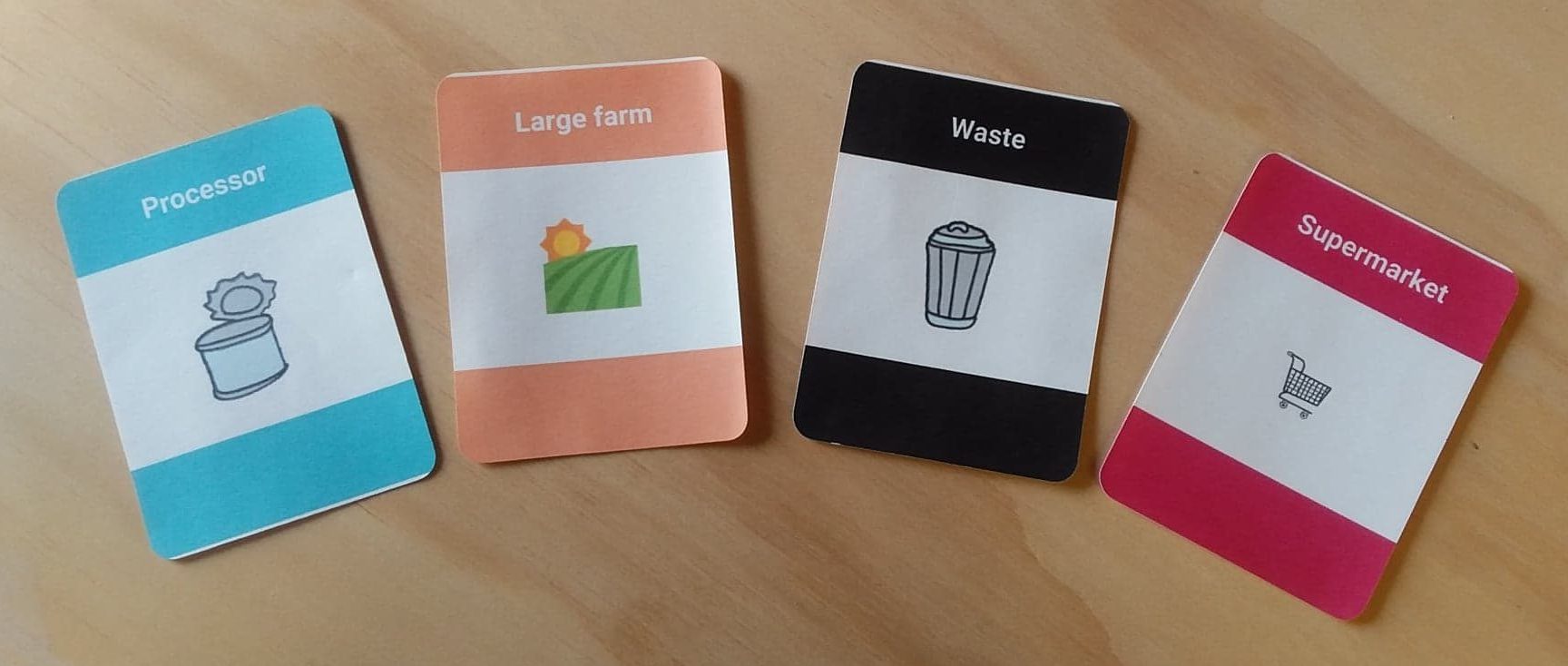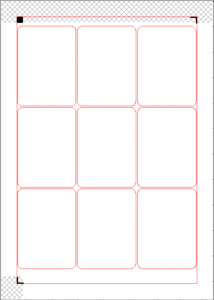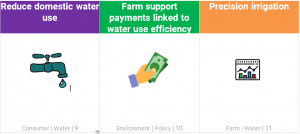There are several board and card games which have free online versions, for example:
- Settlers of Catan: at Colonist.io you can play with strangers or friends (base map is free, expansions are paid)
- Codenames: at Horsepaste – with Zoom/Teams/etc. in the background
- Ticket to Ride: available (paid) on Steam
- Cards Against Humanity: play at All Bad Cards or be a guinea pig and test out new cards (against the computer) at Cards Against Humanity Labs
- Board Game Arena: huge number of games available including Hanabi, Love Letter and Carcassonne (you can join for free, larger choice of games in the premium version)
Alternatively, there are Tabletop Simulator (paid) and Tabletopia (free), which are “tabletop game simulation engines” which can run any game you build, with virtual dice, boards, counters and even flipping the table in rage (Tabletop Simulator). You can build any game you can think of in there, and also download games built by others.
An easier way to play is Miro or Google Jamboards. These are effectively virtual whiteboards where you can create elements (images, notes, shapes etc) which others can move around and play with. You can also draw. I find these invaluable for teaching with games – though there’s no built-in dice or shuffling, so you need to have honest players!